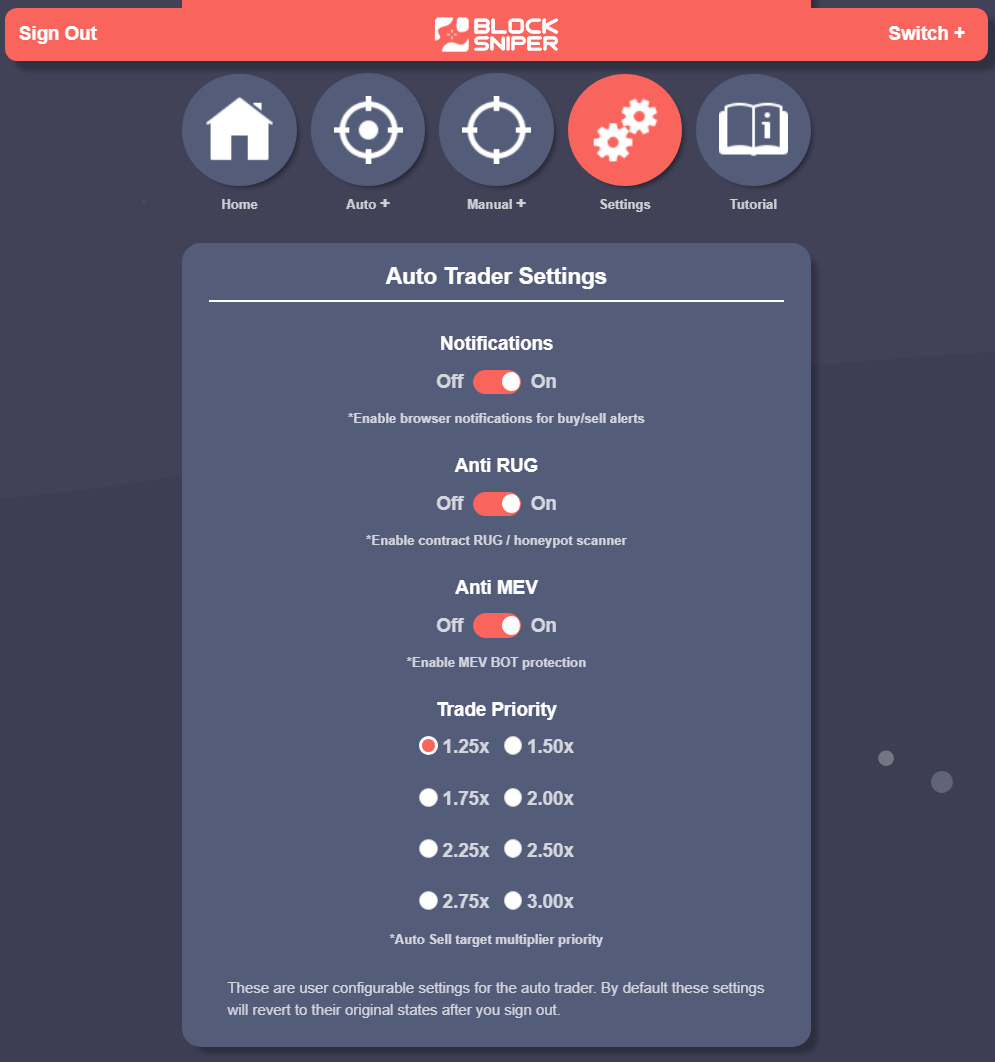Welcome to the BSNPR User Guide. Here you will find step-by-step instructions, tips, and insights to enhance your trading experience. This user guide is designed to help you navigate the app with ease, from creating your account to setting up your wallet. Let's dive in!
Getting Started: When you open the BSNPR app, the first thing you'll see is the login page. Here, you need to enter your email and password to log in.
New User? If it's your first time here and you don't have an account yet, no worries! Just click on the "Don't have an account? Sign up" link. This will take you to the registration page where you can create a new account.
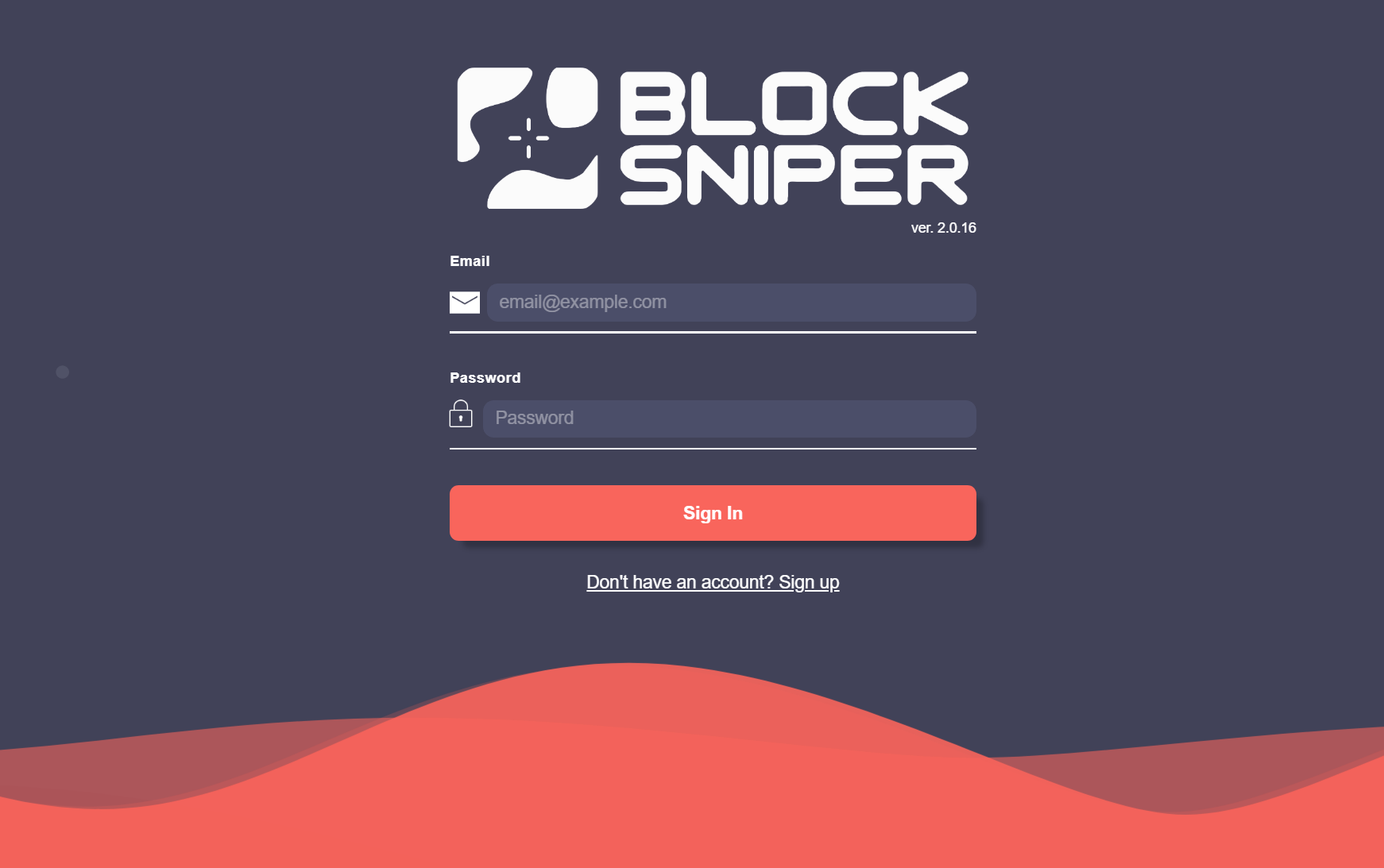
Creating an account is quick and easy. Just follow these steps:
Please read the BSNPR terms of service and user agreement. Confirm you have done so by checking the checkbox and click the 'Create Account' button.
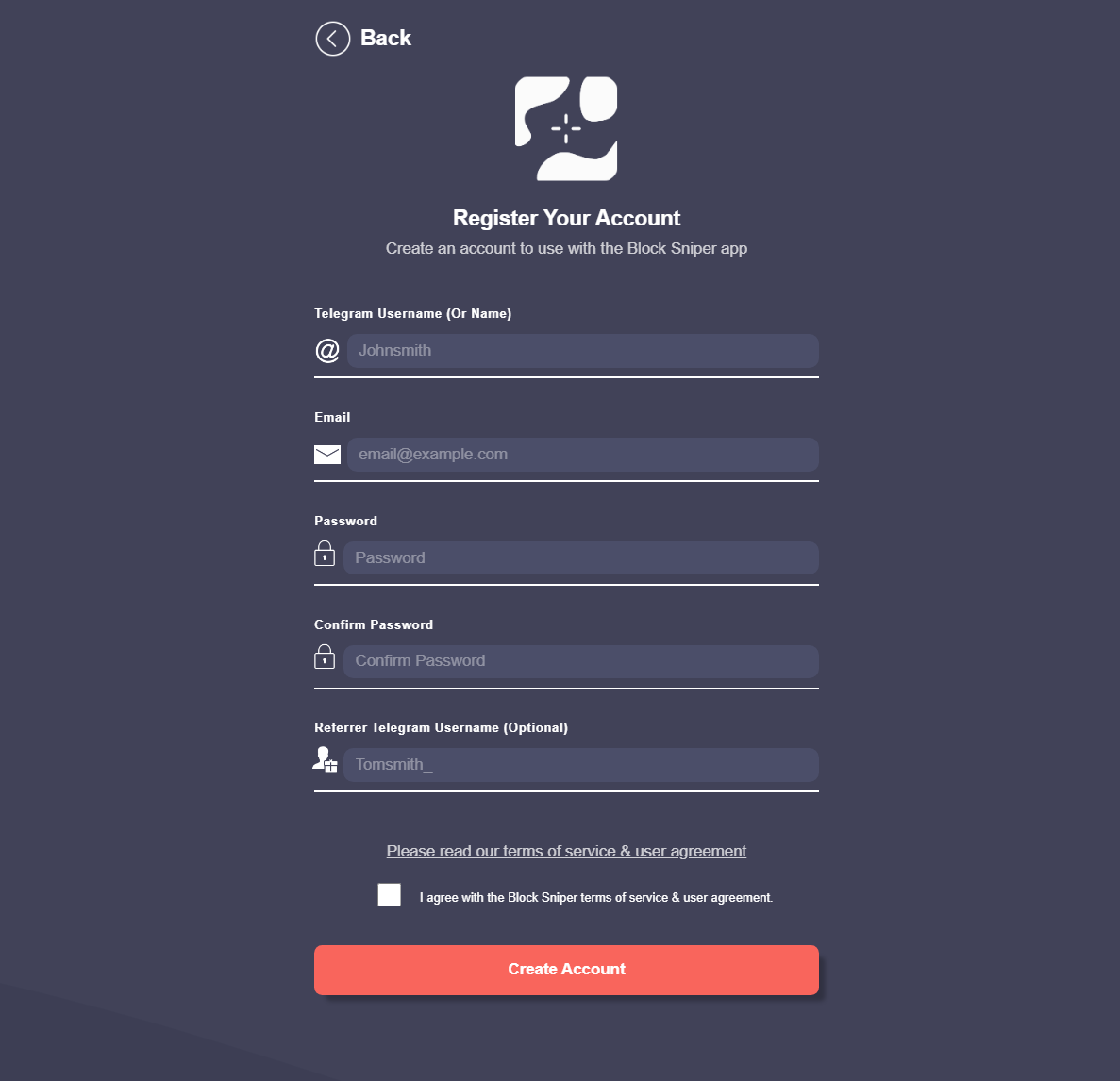
Adding Wallets: In BSNPR, you can add up to three wallets. This gives you the flexibility to manage multiple crypto assets easily.
Selecting a Wallet: To use a wallet, simply select it from the wallet selector. If you haven't added any wallets yet, you'll see an option to add one.
No Wallets Added?: Click the "Add Wallet" button. This is your first step toward trading on the platform.
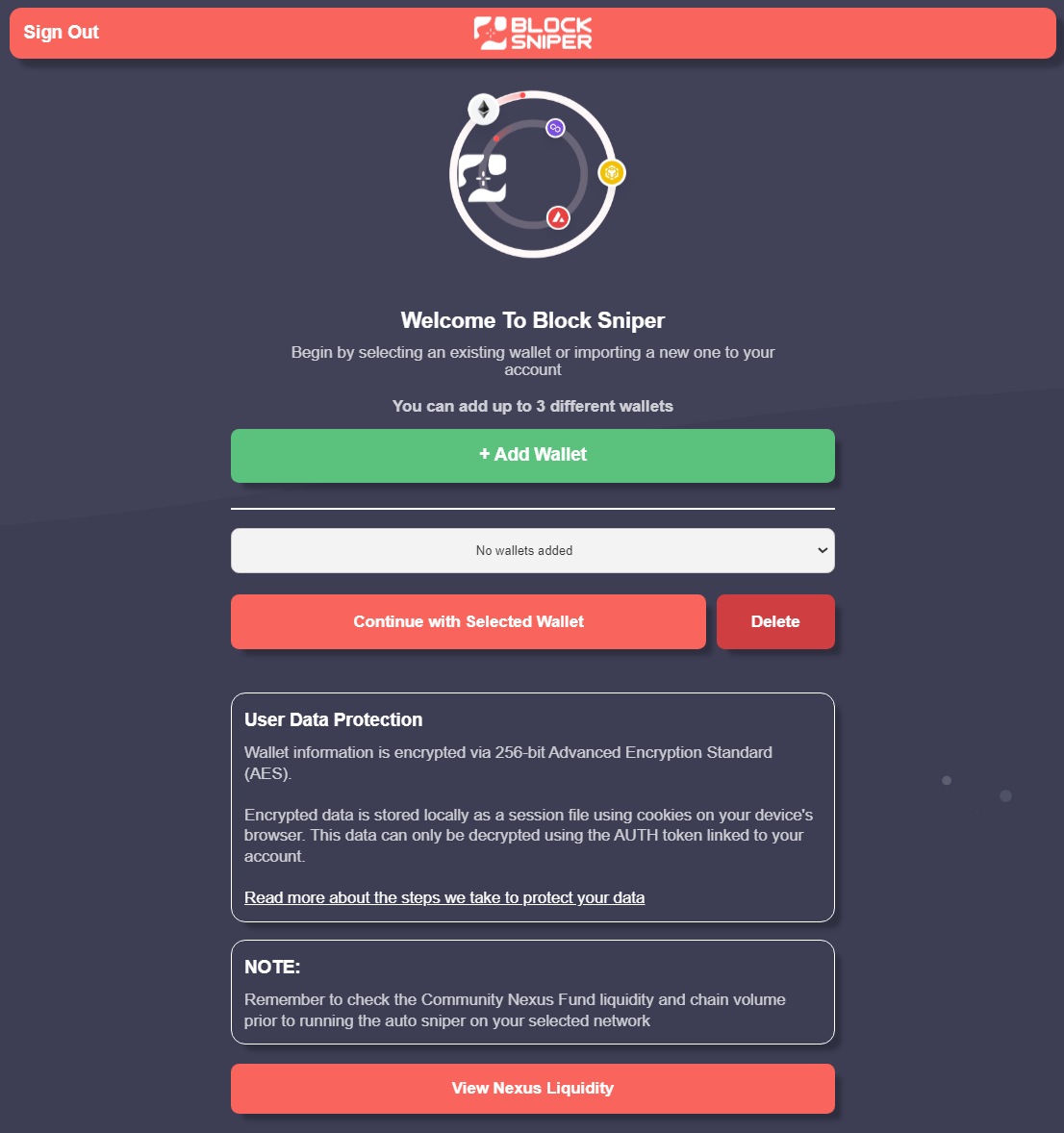
Choose Your Network: For each wallet, you need to select a network. BSNPR supports up to nine different networks, offering you a wide range of trading opportunities.
Check Nexus Liquidity: After selecting a network, it's a good idea to check the nexus liquidity for that network. Click the corresponding button to get an overview. This helps you understand the trading volume and liquidity available, ensuring you make informed decisions.
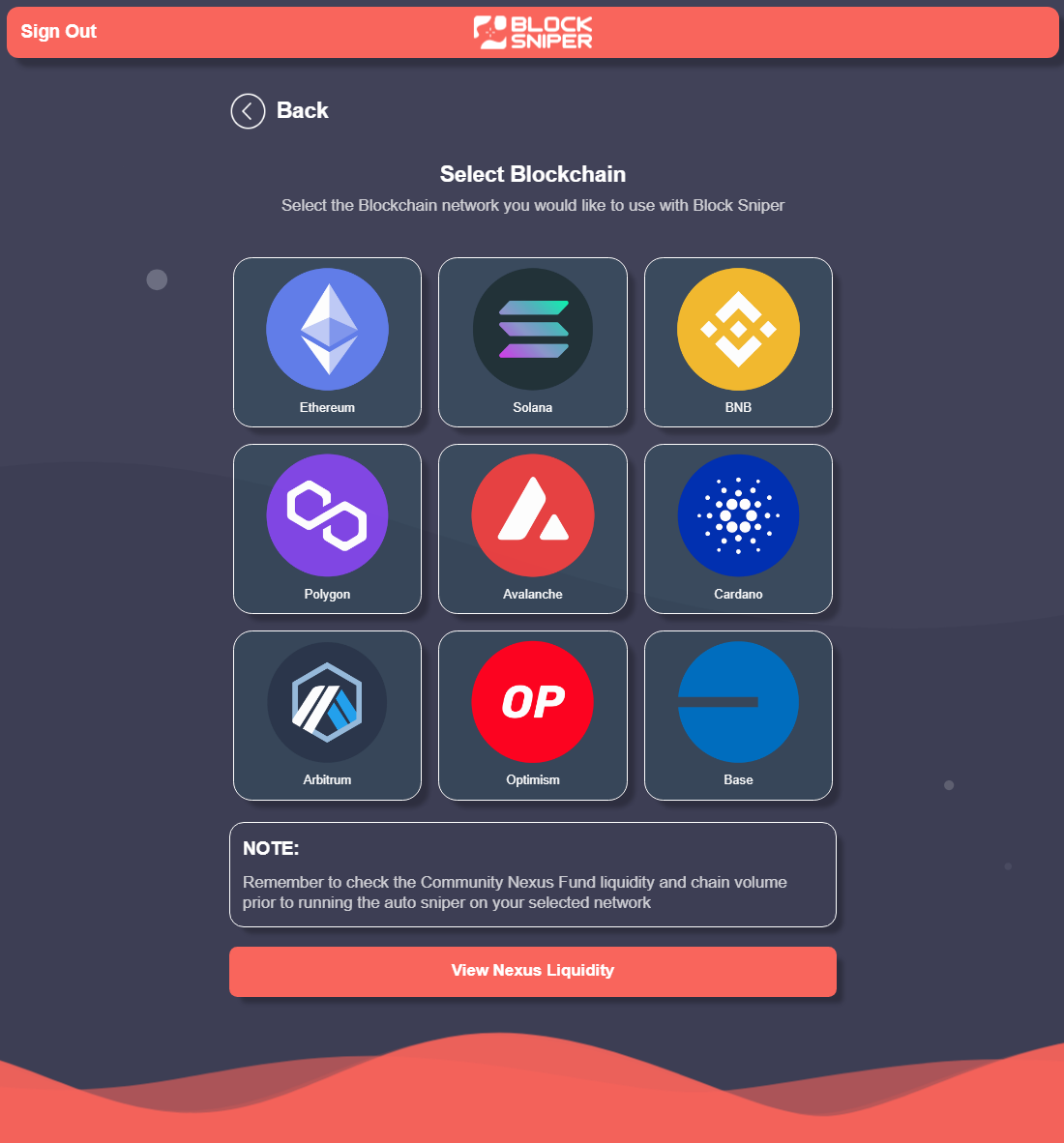
How to Import: To get started with BSNPR, you'll need to import your wallet using your 12 or 24-word seed phrase. This process supports any Web3 wallet, such as MetaMask, Trust Wallet, and Phantom Wallet, that adhere to these standards.
Accuracy is Key: It's crucial that your seed phrase is entered correctly. Even a small mistake can lead to errors. We recommend copying and pasting your seed phrase to ensure accuracy.
Security Measures: Your wallet's security is our top priority. That's why we encrypt all wallet information with AES 256 encryption. Through hex fragmentation, we store this encrypted data as a cookie file on your browser. Rest assured, no seed information is kept on the BSNPR server.
Recommendation: Consider creating a new wallet specifically for importing into BSNPR.
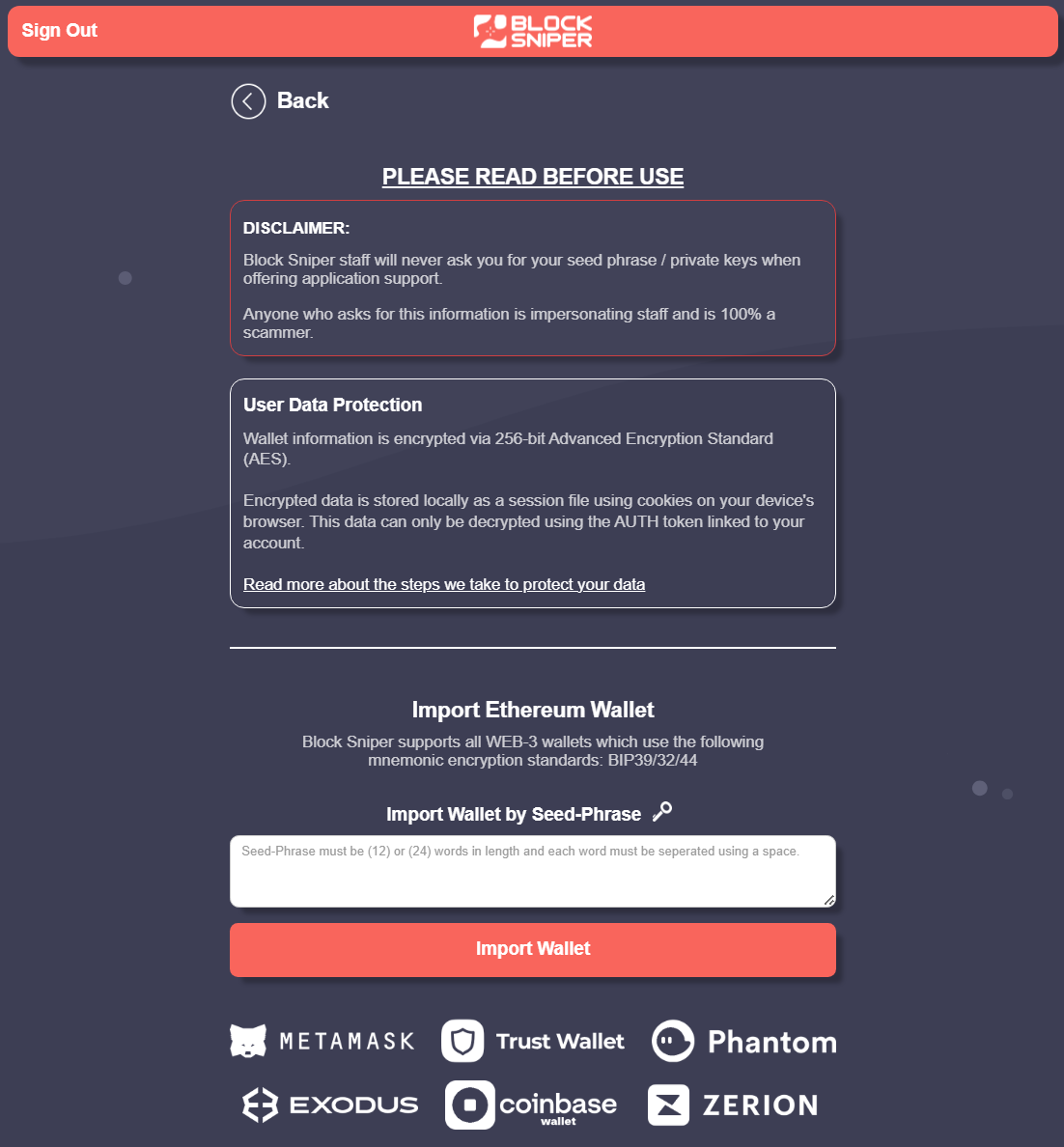
Enter Your Desired Trading Wallet Address: Once your wallet is imported, copy and paste the wallet address you intend to use into BSNPR. Make sure it matches the account you just imported to prevent any errors occurring.
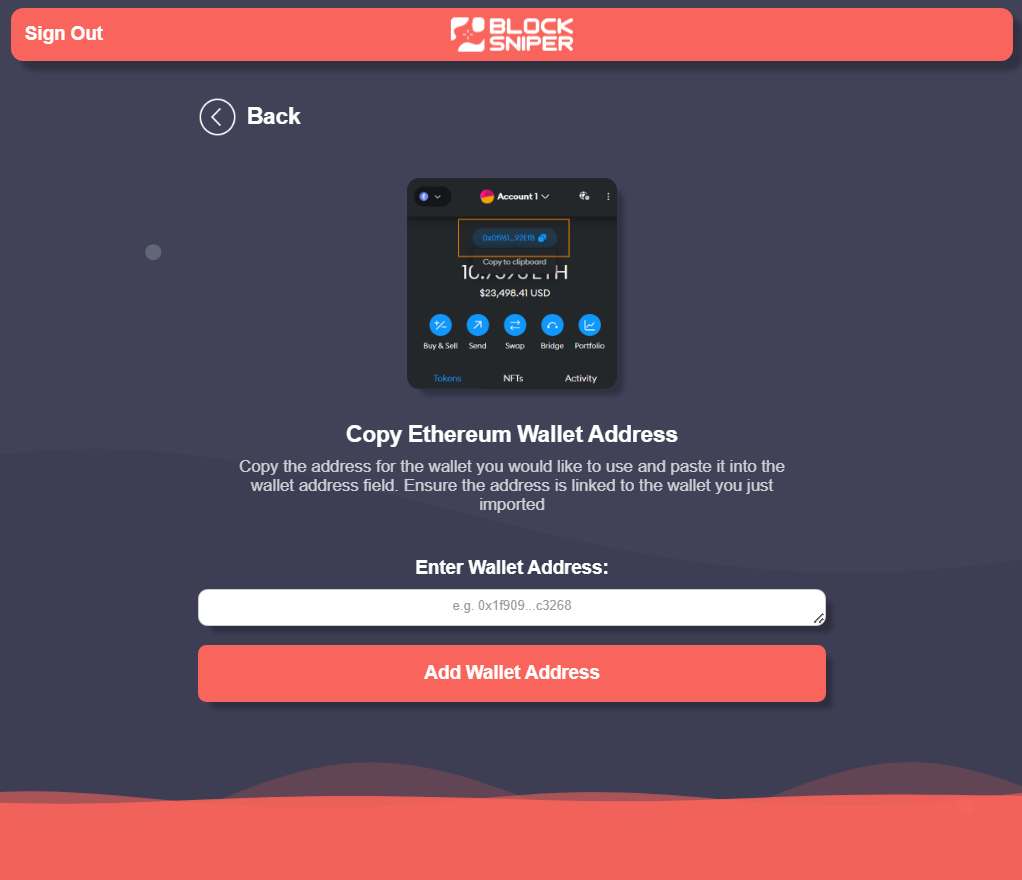
Proceed with Your Wallet: From the wallet selector, choose your imported wallet. Click 'Continue with selected wallet' to proceed. Should you need to remove a wallet, the delete option is available, complete with an extra confirmation step to ensure you're removing the correct wallet.
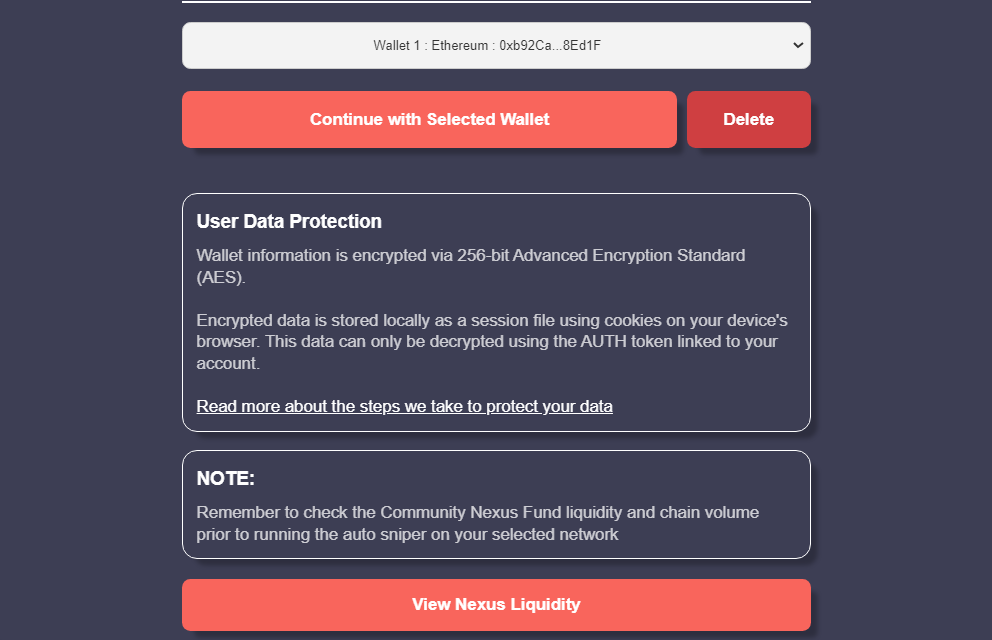
Overview: The main menu displays your selected account, wallet address, and current balance, with a button to refresh this information.
Navigation Options: There are five main buttons for easy navigation. Also there is a navigation bar that remains persistent at the top of the page. With a sign out button on the far left and a switch wallet button on the far right corner.
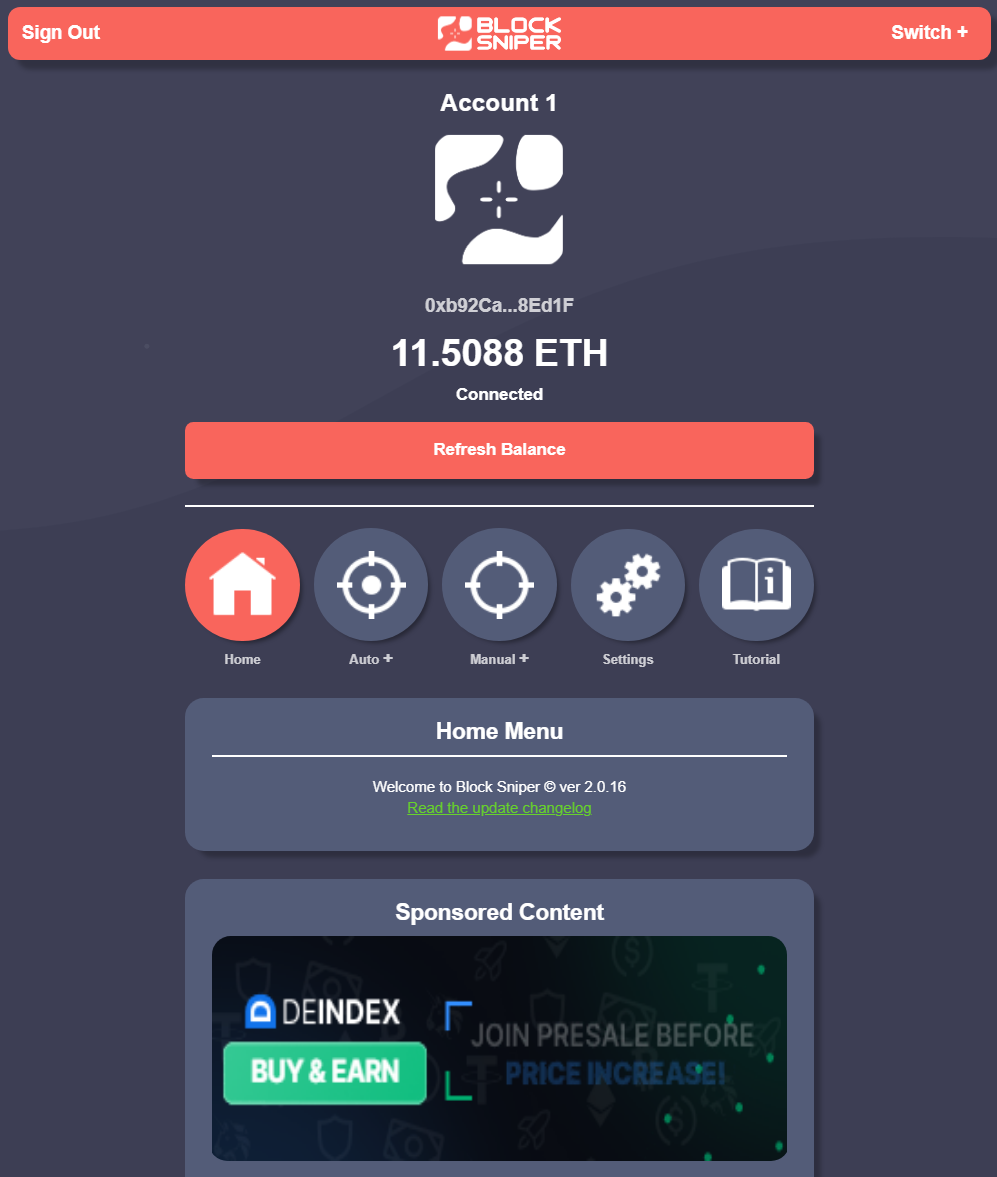
The Auto Trader feature in BSNPR is designed for ease and efficiency, offering you a hands-off approach to trading that leverages advanced technology and community resources for potentially lucrative outcomes. Here’s how to make the most of it:
Starting a Trade:
Understanding Trade Duration:
Stopping a Trade:
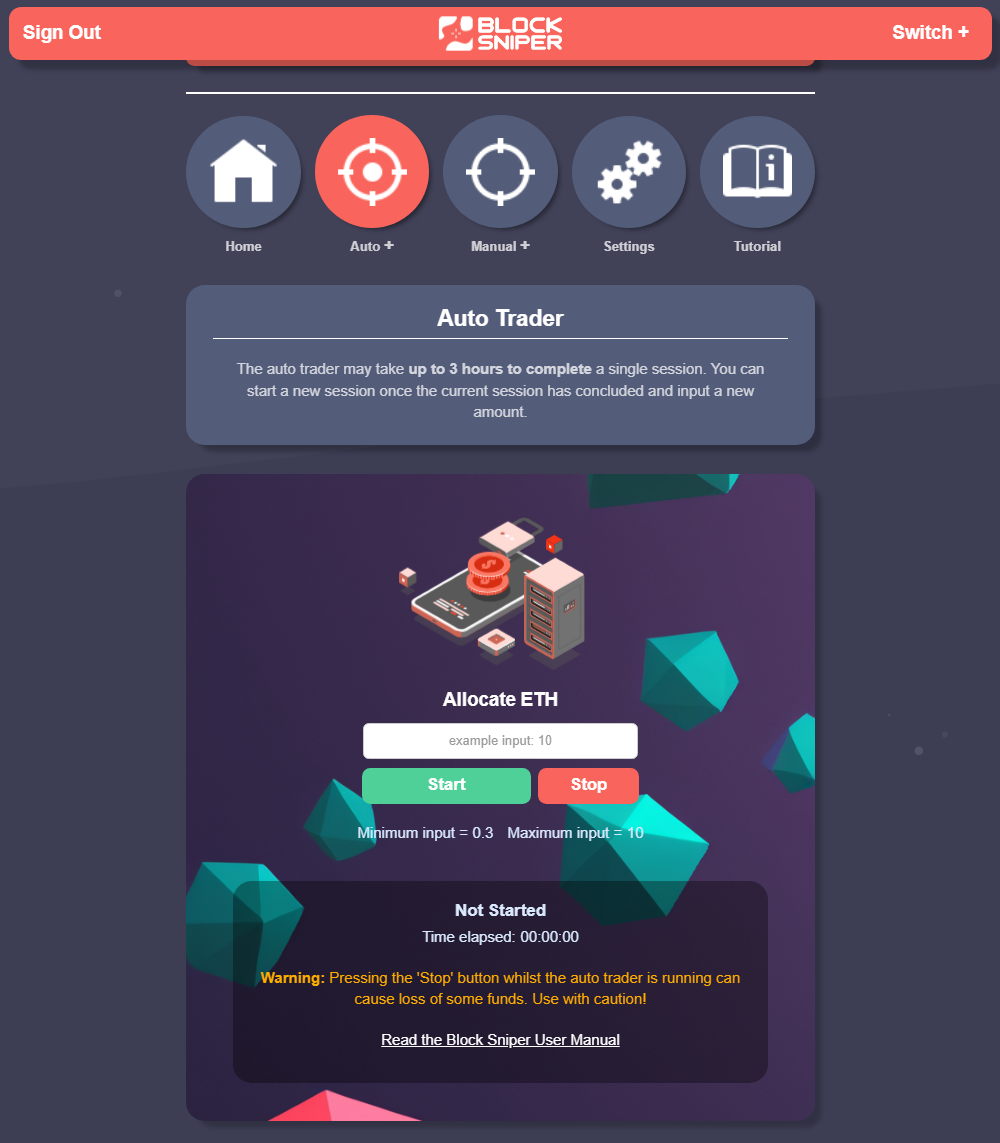
Trade Limits:
How Auto Trader Works:
Frequency:
DEX Scanner:
Manual trading in BSNPR offers you the control to buy and sell tokens directly, complemented by a suite of advanced tools to enhance your trading experience. Here’s how you can leverage the platform’s capabilities for manual trading:
Fast Execution Times: BSNPR's manual trader is engineered for speed, ensuring your buy and sell orders are executed almost instantly. This speed is crucial in the fast-paced world of crypto trading, where prices can change in milliseconds.
Advanced Trading Tools:
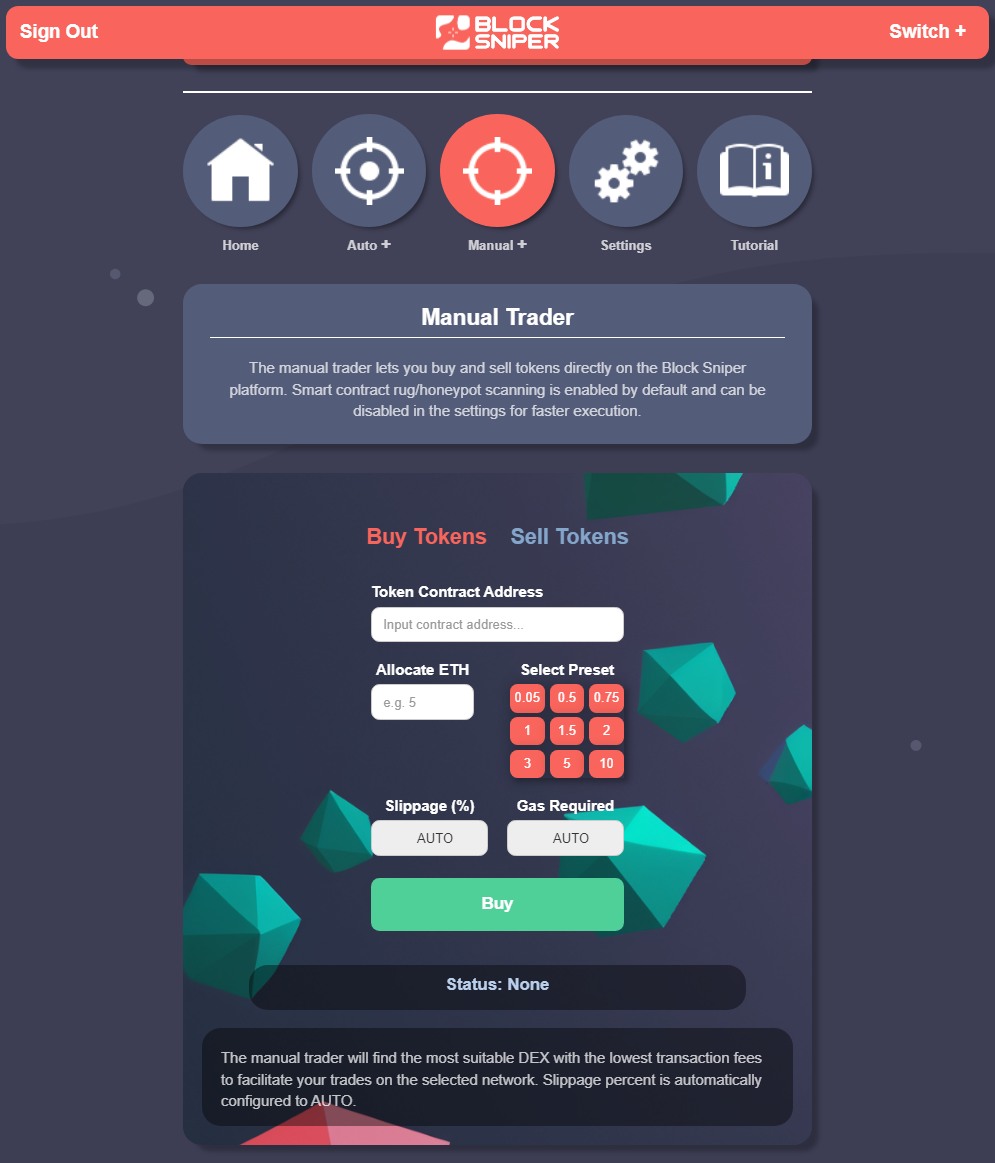
Buying Tokens:
Selling Tokens:
DEX Scanner for Optimized Trades:
In BSNPR, the Settings section offers various configurations to customize your trading experience. However, if you're new to the platform, it's advisable to stick with the default settings, as they're optimized for a broad range of users and scenarios. The settings are particularly geared towards advanced users who wish to fine-tune their trading strategies. These settings will return to default upon exiting the application. Here's a breakdown of what you can configure: